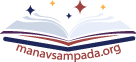Manav Sampada HP Login | PMIS HP Service Book. Check all details about the Manav Sampada Himachal Pradesh portal on this page.
In this article, we will share all the important details and information about all the available services such as how to apply for leave and tour online. How to view the service book and important orders? Etc.
What is Manav Sampada HP portal?
Manav Sampada or eHRMS Himachal Pradesh is a flagship product of the Himachal Pradesh Government developed by the National Informatics Center for the effective Human Resource Management of Government employees.
Manav Sampada Himachal Pradesh is an award-winning project of the National Informatics Center Himachal Pradesh unit. This was the first ehrms portal developed by NIC.
After successful implementation and good response, NIC was given the task of converting this portal into a product so that other interested states or organizations could easily implement this product as per their requirement.
After some time NIC developed the eHRMS Manav Sampada portal as a product and currently, 20 states are using this product as a full version or in customized form as per their requirement.
Apart from the online portal, an Android app is also available where all the important services like leave and tour, and e-service books are available for use by government employees.
Current statistics:
| Number of registered departments | 167 |
| Registered employees | 325389 |
| Published orders | 27417 |
| online tour | 835 |
| online leave | 75041 |
| Online ACR | 26443 |
| Online APR | 10185 |
Also check,
PMIS HP Benefits:
Some important benefits of Manav Sampada Himachal Pradesh are mentioned below.
- After the implementation of the portal, all employee-specific services have been made available online.
- Now employees can check their service book and apply for leave, and tours through mobile apps and online portals.
- The efficiency of all government departments has improved through the digitization process.
- With the implementation of mobile apps, it has now become more convenient for employees to apply for any service.
- It is a proper transparent system where everything is available online.
- Reducing paper usage helps in saving the environment and also reduces government costs and saves around Rs 20 lakh per month.
- It is integrated with other portals like eAttendance, e-Salary, e-Samadhan, ePDS, eSanchalan, Employment, eDispatch, e-Sameesha, etc.
- All important orders like transfers, promotions, and appointments are available online and all employees can download them easily.
PMIS HP Highlights:
| Particulars | Summary |
|---|---|
| Portal Name | Manav Sampada HP |
| developing organization | NIC, Himachal Pradesh |
| beneficiary | Government employees of Himachal Pradesh |
| Objective | Providing an Effective Human Resource Management System |
| official website | genpmis.hp.nic.in |
| helpline number | +91-8528055798 |
| email id | [email protected] |
How to log in to Manav Sampada HP Portal?
If you want to view your service book or apply for any service, you have to log in to the portal. All employees can log in through the official website. Please check the steps given below to log in to the portal.
Step 1: Open the official website genpmis.hp.nic.in.
Step 2: On the homepage of the official website, there is a Login form on the right side (as shown below).
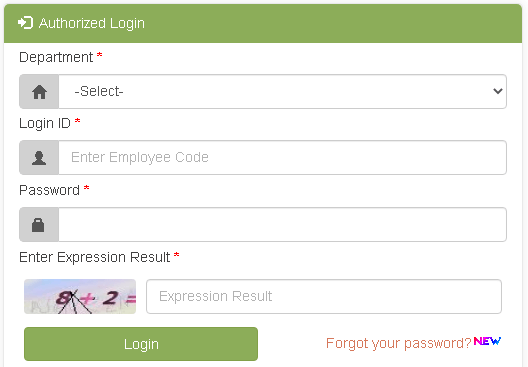
Step 3: In this login form select your department from the drop-down menu and enter your login ID, password, security code, and click on the Login button.
You have successfully logged in to the portal and can access any available services.
How to Recover the Lost Manav Sampada HP Password?
If you accidentally forgot your password and are not able to log in then you can easily recover it through the official website.
Please follow the steps below to recover your password.
Step 1: Open Manav Sampada HP portal.
Step 2: Now click on the Forgot Password link available below the login form on the right side.
A new window will appear on the screen (as shown below) where you will find a password recovery form.
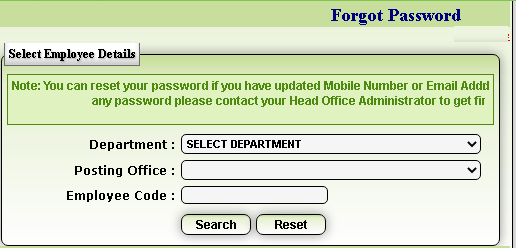
Step 3: Select your department, and posting office and enter your employee code in the given space in this password recovery form. After this click on the Search button. After that, a new window will appear on the screen (as shown below).
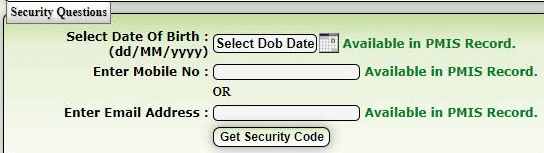
Step 4: Now select your Date of Birth as per your PMIS record, enter your registered mobile number or email ID to receive SMS, and click on the Get Security Code button.
Step 5: After that, enter the security code received via SMS or Email and click on the Change Password button. A new section will appear on the screen (as shown below).
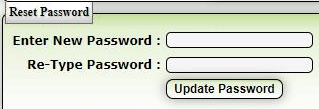
Step 6: Finally, enter a new password twice and click on the Update Password button. You have successfully changed your Manav Sampada HP Password.
Note: You can change your password only if your mobile number and email ID are registered on the portal.
PMIS HP Employee Dashboard
After logging in to the portal, all employees can check the services available. Employees will see the below links under the Profile option on the Employee Dashboard page.
- View e-service book
- Online Leave Tour Management
- Upload contact details
- Update property details
- Upload scanned signature
- update password
- Upload ACR
- View Salary, etc.
How to Apply for a Leave on PMIS HP?
All employees can apply for leave after logging in to the official portal. Please check the steps given below to apply for leave.
Step 1: Open Manav Sampada HP and log in using your login credentials.
Step 2: After logging in, you will find the Online Leave and Tour Management section under your profile. Now click on the Apply Leave link under Online Leave and Tour Management.
Step 3: A new window will appear on the screen where you will find some leave-related sections as mentioned below.
- Apply Leave
- Applied Leaves
- Leave Balance
Step 4: Employees can apply for a new leave under the Apply Leave section. Now select the application and enter all the required details such as.
- Reporting officer
- Leave type
- Leave dates
- Leave reason
- Address
- Upload relevant documents
After entering all the details click on the Save button. Your leave application has been successfully submitted.
Applied Leaves: Click on the Applied Leaves section to check all the leave applications applied to you.
Leave Balance: Under the Leave Balance section, you can see how much leave you can apply for in the current financial year.
How to submit an Annual Property Return?
All employees can update annual property details through the employee dashboard page. Please check the steps given below to update your property details.
Step 1: Open PMIS HP and log in using your user ID and password.
Step 2: Now click on the Update property return link under the profile section. A new window will appear on the screen.
Step 3: Now you have to provide the property details given below.
- Immovable
- liquid assets
- Movable
- PF and Life insurance
- Debts and other liabilities
Step 4: After providing all the details select Submit Annual Property Return check box and click on the View button. Your APR will be shown on the screen. Now you can finally submit your APR.
How to download Manav Sampada HP app?
An Android app is available to download on the Google Play Store. This app is specially created for the convenience of the employees and all the employees can check their service book online through this app.
Please follow the steps given below to download the app.
Step #1: Open Manav Sampada HP in your mobile browser.
Step #2: At the bottom of the homepage you will see a Mobile App link. Click on this link. A new window will appear on the screen (as shown below).
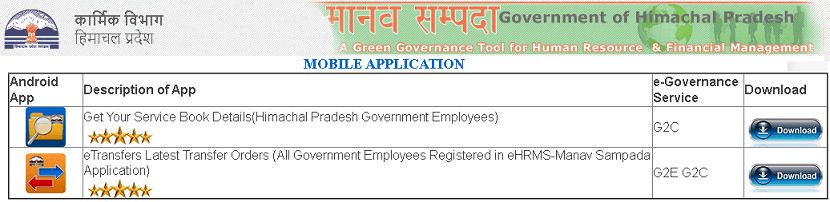
On this page, you will see two Android app links.
- eHRMS employee service book
- eTransfers
Step #3: Click on the Download button next to “eHRMS Employee service book”. A new Google Play Store app page will appear on the screen (as shown below).
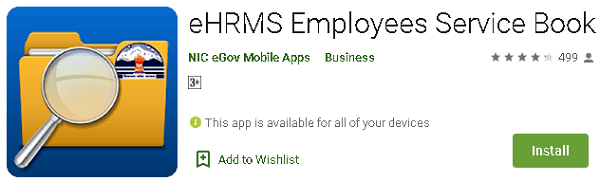
Step #4: Click on the Install button to download this app on your mobile.
Now employees can open this app. After login employees can see the details given below.
- Personal details
- Family details
- Present address
- Permanent address
- Nomination details
- education details
- Joining details
- Service history details
- Leave details
- Attendance details (last 7 days)
- Salary details
Public Notices
The information given below is available to all and anyone can check this information from the homepage of the official website.
- View Property Return
- View eService Book
- Online HIPA FeedBack
- Search Transfer/Promotion Orders
- View Transactions
- Telephone Directory
- Data Entry Status
- AgeWise Reports
Helpline details
In case of any queries or technical support please use the contact details mentioned below.
- Mobile: +91-8528055798
- Email: [email protected]
FAQs
How do I get my PMIS ID and password?
After registration on the Manav Sampada HP portal, you will get a new PMID ID and password.
Your office administrator will register you and create a new employee code and password.
He will also assign user roles.
You can ask your office administrator to create an employee ID for you.
How can I apply for the departmental examination?
Employees can apply for departmental exams through the dashboard.
First of all login to the portal and open the departmental examination module available under HIPA Module.
After that fill in all the required details in the departmental examination form, pay the required fee, and apply.
What is the PMIS Code?
PMID code or employee user ID is a unique employee-specific code that an employee receives after registering for the first time on the Manav Sampada HP portal.
Any super admin or data entry role user can create a new PMIS code for an employee.
What is the default password in Manav Sampada?
After the creation of a new employee ID, an employee can log in with the default password which is a combination of the first three letters of his name and year of birth.
For example, an employee’s name is Ramesh and his dob is 24/04/1989 so his password will be RAM1989. Employees can change their password after logging in for the first time.