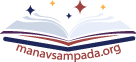How to apply for leave online on the Manav Sampada Uttar Pradesh portal ehrms.upsdc.gov.in. How to take medical leave or casual leave on the UP Manav Sampada portal?
How to approve the leave of your subordinates and how can an employee re-join after his/her leave is over?
The Uttar Pradesh government has launched the Manav Sampada Uttar Pradesh online portal and m-Sthapna mobile app. Users can use these tools to apply for leave. Manav Sampada Uttar Pradesh is developed with the help of the eHRMS software. eHRMS is developed by NIC which is also used to develop other state-specific employee portals like iHRMS Punjab, HRMS Jharkhand, Manav Sampada UP Police, PMIS HP, etc.
Uttar Pradesh government employees can apply for leave through the online portal and mobile app. Apart from applying for leave, the Manav Sampada Uttar Pradesh Portal portal is also used to access other employee-related services such as downloading salary slips, checking payroll and attendance, viewing the P2 Fact Sheet, Viewing Service Book, etc.
In this article, we will share how the employees of the Uttar Pradesh government can apply for leave.
Online leave management in Uttar Pradesh is now very easy and all employees can apply for leave online through their smartphones.
UP government has released M-Sthapna, an Android app for leave applications. All employees of the Uttar Pradesh Basic Education department can easily apply for leave by downloading the m-Sthapna app.
Apart from the mobile app, employees can also apply for leave through the online eHRMS portal. You can apply online for the following holidays.
- Child care leave
- Maternity leave
- Miscarriage Ali
- casual leave
- medical leave
The leave application process is the same for Manav Sampada Basic Education Department Uttar Pradesh and other department employees.
There are two ways to apply for leave.
- With the help of M-Sthapana App
- With the help of Uttar Pradesh Manav Sampada portal
Apply for leave through the m-Sthapna app
The online leave application process will be completed in two stages.
- Download M-Sthapana Mobile App
- Apply for leave through the app
Note: You must be registered on the portal to apply for leave. Only registered users can apply for leave application through the m-Sthapana App.
Please follow the steps below to apply for leave.
- Open the ehrms.upsdc.gov.in website.
- Click on the M-Sthapna Android app link.
- Download the app on your smartphone.
- Login to m-Sthapana App.
- Click on the “Apply for Leave” link.
- Fill out the leave application form.
- Note down the leave reference number.
- Sanction leave of your subordinates.
- Check Leave Status.
let’s check out the details of each step.
Step 1. Open the ehrms.upsdc.gov.in website.
The first step is to open the official website in your mobile browser. Click on ehrms.upsdc.gov.in
to open the official Uttar Pradesh Manav Sampada Portal.
Step 2. Click on the M-Sthapna Android app link.
After opening the official website you will see a link to download the “m-Sthapna” app on the homepage (as shown above). Click on the Download App link.
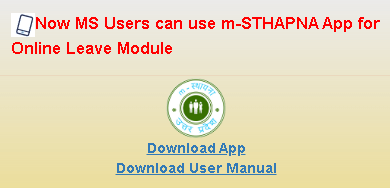
You can also click on the Download User Manual link to check all official instructions.
Step 3. Download the app on your smartphone.
On the next page, if you are using a smartphone then a Google Play Store link to download the M-Sthapana app will appear on the mobile screen (as shown below).
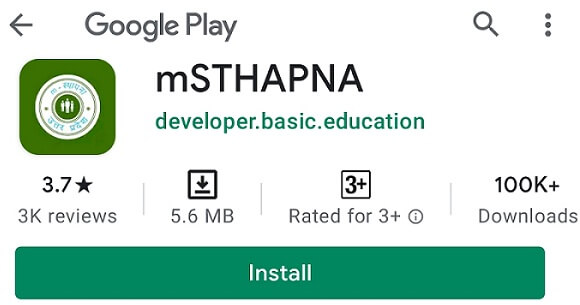
Click on the Install button to download the app.
After downloading the app employees can start using the services available in the app.
Step 4. Login to m-Sthapana App.
After installing the m-sthapna android app you may follow the below steps to log in. After installing m-sthapna android app you can follow the steps given below to log in.
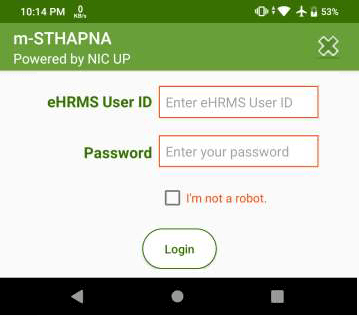
Step #1: Open msthapna app and Tap on the Login button.
Step #2: Enter eHRMS User ID and Password and Tap on the Login link.
Step 5. Click on the “Apply for Leave” link.
After successfully logging into the app, the user will get three options.
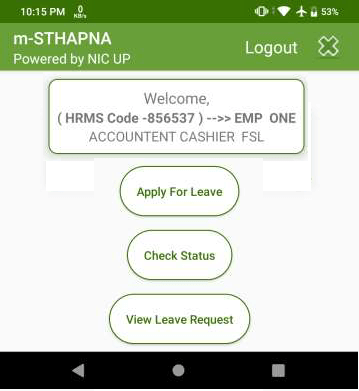
Apply for leave – Through this link, the applicant can apply for a new leave application.
Check leave status – To get the status of the leave application, click on the link ‘Check status’.
View leave request. To view the application made for your leave, click on the link ‘view leave request’.
Click on the “ Apply for leave ” link to start the new leave application process.
Step 6. Fill out the leave application form.
After clicking on the “ Apply for leave ” link, a new leave application form will appear on your mobile (as shown above). Enter the details mentioned below on this page.
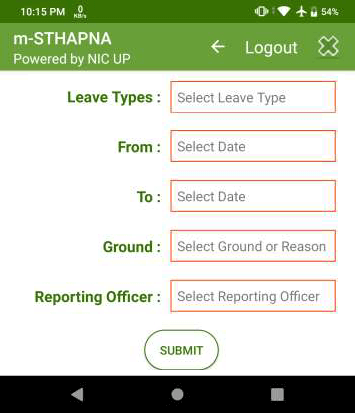
Leave types – Like Earned Leave, Study Leave, Casual Leave, Restricted Leave.
From date – Enter the date of commencement of leave.
To date – Enter the last date of leave.
Reason for leaving – Choose the reason for leave such as birth of a child, household work or personal, family welfare programs, and studies.
Select reporting officer – Enter the eHRMS ID of the reporting officer.
After filling in all the information press the “ Submit ” button. You have successfully applied for leave.
Step 7. Note down the leave reference number.
If all the details are correct you will get a reference number (see picture below). Please note this reference number.
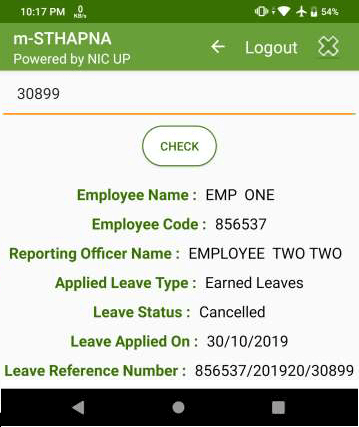
Step 8. Sanction leave of your subordinates.
You can also approve the leave of your subordinates through the app. To approve leave, click on the Check Leave request link. You will see a list of leave requests from employees reporting. On this page, you can find the links given below.
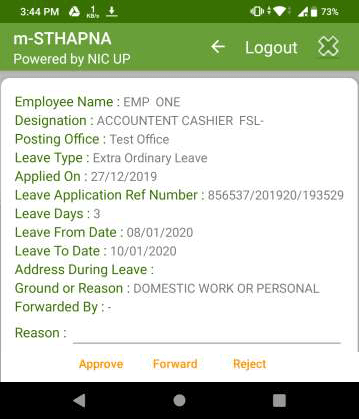
Approve – Accept the pending leave request.
Forward – Forward the leave request to another officer.
Reject – Accept the leave application.
To forward a leave request, enter the Manav.Sampada ID of a request officer and apply.
Step 9. Check Leave Status.
A user can check the status of the leave application by clicking on the “ check status ” link after login.
After clicking on the check status link, the employee can check whether his leave has been approved or not.
Also check,
- Manav Sampada UP
- How to download Manav Sampada UP Salary Slip?
- ehrms.upsdc.gov.in up payroll attendance
- How to view Manav Sampada UP Service Book?
- Manav Sampada ehrms.upsdc.gov.in p2 fact sheet
- Manav Sampada UP Police Login
Submit Leave Application through the Manav Sampada Uttar Pradesh Online Portal
Sometimes people do not feel comfortable using mobile apps or they do not want to fill up mobile space by downloading mobile apps. In that case, employees will also have the option to use the leave application facility through the official portal.
All employees can use the official web portal to apply for leave. The leave application procedure through the web portal is given below.
Step 1: Open the official website https://ehrms.upsdc.gov.in/ and log in using your HRMS ID and password.
Step 2: After logging in you will see your employee dashboard page. On the Employee Dashboard page if you place your mouse cursor on the Leave module page you will see two options.
- My Leave
- Other Leave
Step 3: Now place your mouse cursor on the My Leave option, you will see all the leave-related options (as shown below).
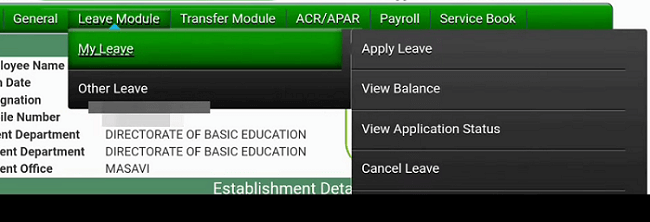
- Apply for Leave
- View Balance
- View Application Status
- Cancel Leave
Step 4: Click on the “ Apply to Leave ” link to apply for new leave. A new leave application form will appear on the screen (as shown below).
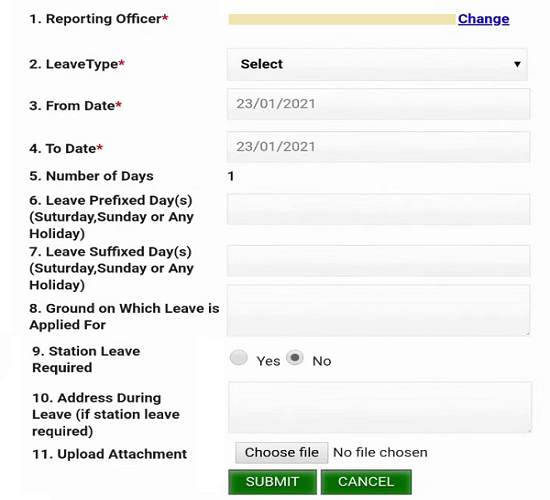
Step 5: Fill out this leave application form by providing all the necessary details such as type of leave, date, reason for leave, etc.
Step 6: After filling out the form click on Submit button. Your leave application has been successfully submitted.
Now you can check your leave status by clicking on the View application status link and see the remaining leave details by clicking on the Leave Balance link.
How to join after the leave is over?
If you have applied for leave and visited your office again after the leave is over then you have to join the office through the official portal. We are sharing the steps to join the office through the online portal.
Step 1: The first step is to open the official web portal ehrms.upsdc.gov.in and log in using your user ID and password.
Step 2: After that, you will see your employee dashboard page. Now click on the Send Joining Request link under Leave Module.
Step 3: After clicking on the Send Joining Request link you will see a new screen (as shown below).
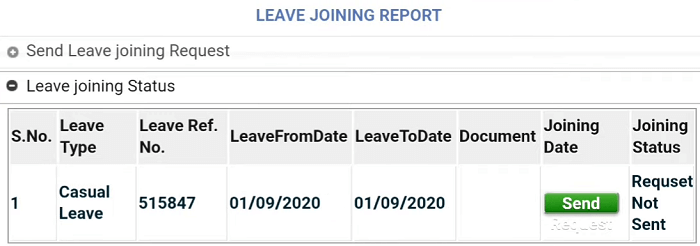
Step 4: Now click on the Send link under the Joining date section to send a Leave request. A Send Leave Joining Request page will be shown on the screen (see image below).
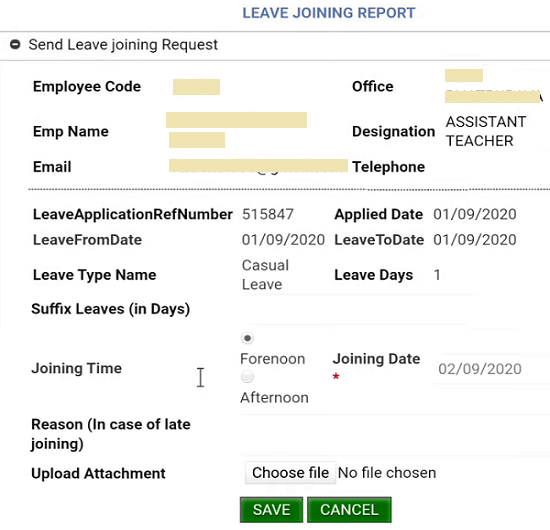
Step 5: Now enter Suffix leaves in this Leave joining request (if there is any difference between the last day of leave and the joining date), Select Joining time, the reason for late joining, and upload any relevant documents (if required).
Step 6: After filling in the required information click on the Save button. Your office joining request has been successfully submitted and will be approved by the concerned officer.
Note: Change the joining date even if the suffix leaves.
Benefits of Online Leave Application:
The online leave application process is very beneficial. Some of the benefits are mentioned below.
- It is a time-saving process and everything can be done online and there is no need to visit any other office to submit your leave application.
- Android application is a very convenient option these days as most people have a smartphone and they can easily download the m-establishment mobile app.
- It also helps in saving the environment by reducing paperwork.
- The online leave module also provides proper leave tracking facilities and all the information related to previously applied leaves, leave balance, etc. is available to the employees and senior officials.
- The online leave application process is much faster as compared to the offline process.
How to apply for leave on the eHRMS portal?
The facility to apply for leave online has been provided on the Manav Sampada Portal and government employees can apply for leave through their employee dashboard. The leave application procedure is given below.
Step 1: Open the official ehrms.nic.in portal.
Step 2: Now select your state from the drop-down menu. A new portal related to that state will open.
Step 3: Now log in to the portal using your user code and password. The login link is available in the top right corner.
Step 4: After logging in you can see your employee dashboard. Click on the Leave Management link located on the dashboard. After clicking, employees will get three options.
- Apply Leave
- Applied Leaves
- Leave Balance
i-Apply Leave – Under this section, you can apply for new leave.
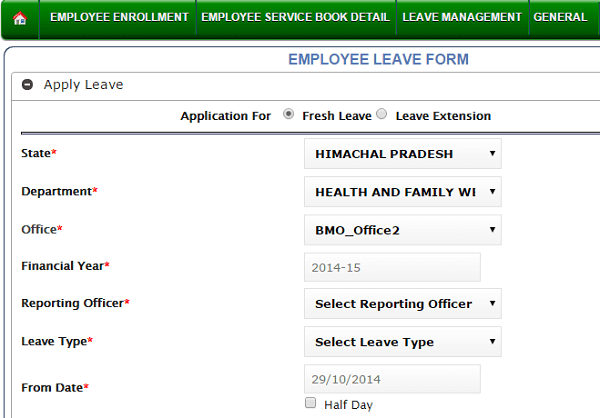
In this leave form, you can select fresh leave or leave extension. After that one can submit the leave application by providing all the necessary details like department, office, financial year, reporting officer, leave type, dates, etc. Your reporting officer will review the leave application and may approve or reject it.
ii-Applied Leaves (Earlier Leave Information) – In this section, you can check all the leave applications made by you.
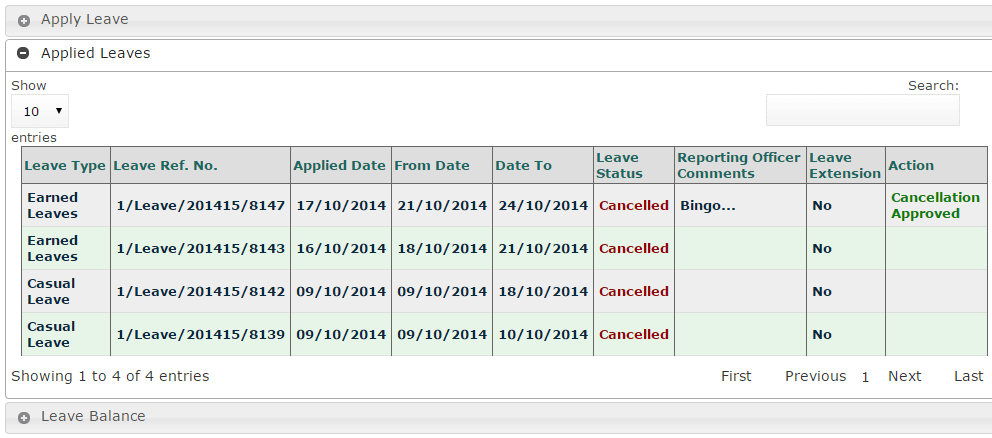
You can check details like leave reference number, leave type, reporting officer, date of application, leave status, etc.
iii-Leave Balance – In this section, you can see how many leaves are available for you to apply for in the current financial year.
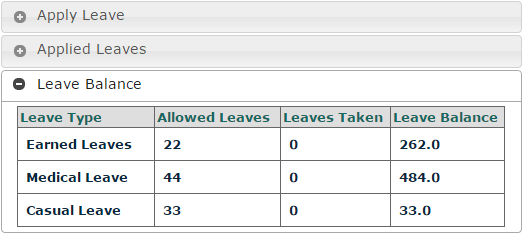
You can check different types of leave like earned leave, medical leave, and casual leave that are remaining.
The leave application process for all other states is almost the same. Some state-specific Manav Sampada portals also provide a mobile app for leave applications.
You can check the leave application process for other states from the link given below.
Check the Manav Sampada UP portal for all services and details